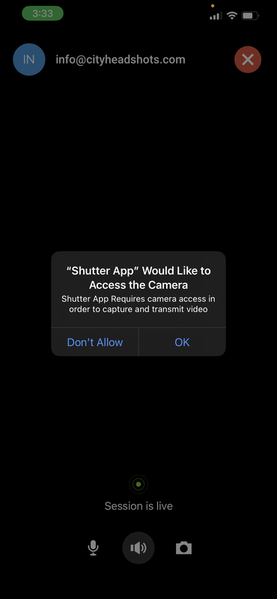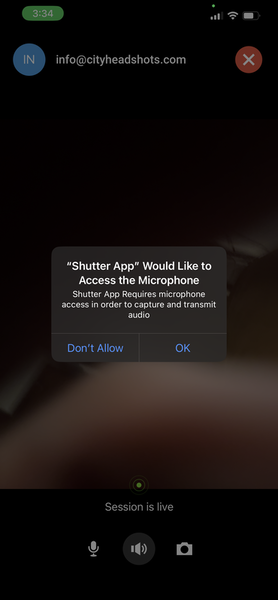|
We're excited to have the opportunity to take your new headshots! In this guide we'll outline what you can expect and how to prepare. First, here are 5 CRITICAL things to know:
Please scroll down and read this article in full to learn how to set up properly!
|
Physical Setup #1 - The Classic Virtual Headshot
Shooting By Yourself
The Physical Setup:
- Find a table and chair and position them in front of a bright window. Make sure the window will not have direct sunlight shining on you, and lower your chair to the lowest setting possible (if it can go up and down).
- Find some books and pile them up (or you can use a box, tripod, etc.). Stand your phone on top of them so it is about eye level or 1-2 inches above. You can see some example images below of different usable setups.
- If you have a friend to assist, scroll down to see other options. You won't need to worry about using books or standing up your phone since someone will be holding your phone for you during the shoot.
When setting up, be sure that the window is behind your phone, NOT behind you.
IMPORTANT: If you're needing a half body shot (or something further out), we recommend having a friend assist so you can be standing (instead of sitting) during the shoot. See Option 2 below.
After the shoot is finished, you'll use this page to send your photo to us to retouch!
Physical Setup #2 - More Variety
Shooting with a Friend
Positioning:
- Position yourself facing towards a bright window, about 6 feet away. Make sure the window does not have direct sunlight shining on you.
- Your friend should be standing with his/her back to the window, holding your smartphone. Make sure the smartphone is about 2-3 inches above your eye height.
- The photographer will guide you the rest of the way!
After the shoot is finished, you'll use this page to send your photo to us to retouch!
Hello -
I took a picture against a wall. I just need the background changed and the picture sharpened up. Can i do that instead of the virtual headshot?
Yes, we can definitely do that! We can retouch the picture if you email it to us. Please email me at [email protected] with the photo so I can check it and then I'll send you the details/pricing info.
Thanks!
Hi . I am in Sydney Australia . We are in lockdown now and for another 4 weeks . We have already been in lockdown for 5 months . Curious - any way I can do a temporary acting headshot through your zoom? I wanted just one basic one . But I wanted it to include my upper body . I have pic examples . I didn’t wait just to be my face. Can you help with this ?
Hey Jena, we can! But you would need to have someone available to assist. Do you live with anyone or see anyone? If so, we can set up a virtual shoot with you and guide you both through the process! Please email us at [email protected].